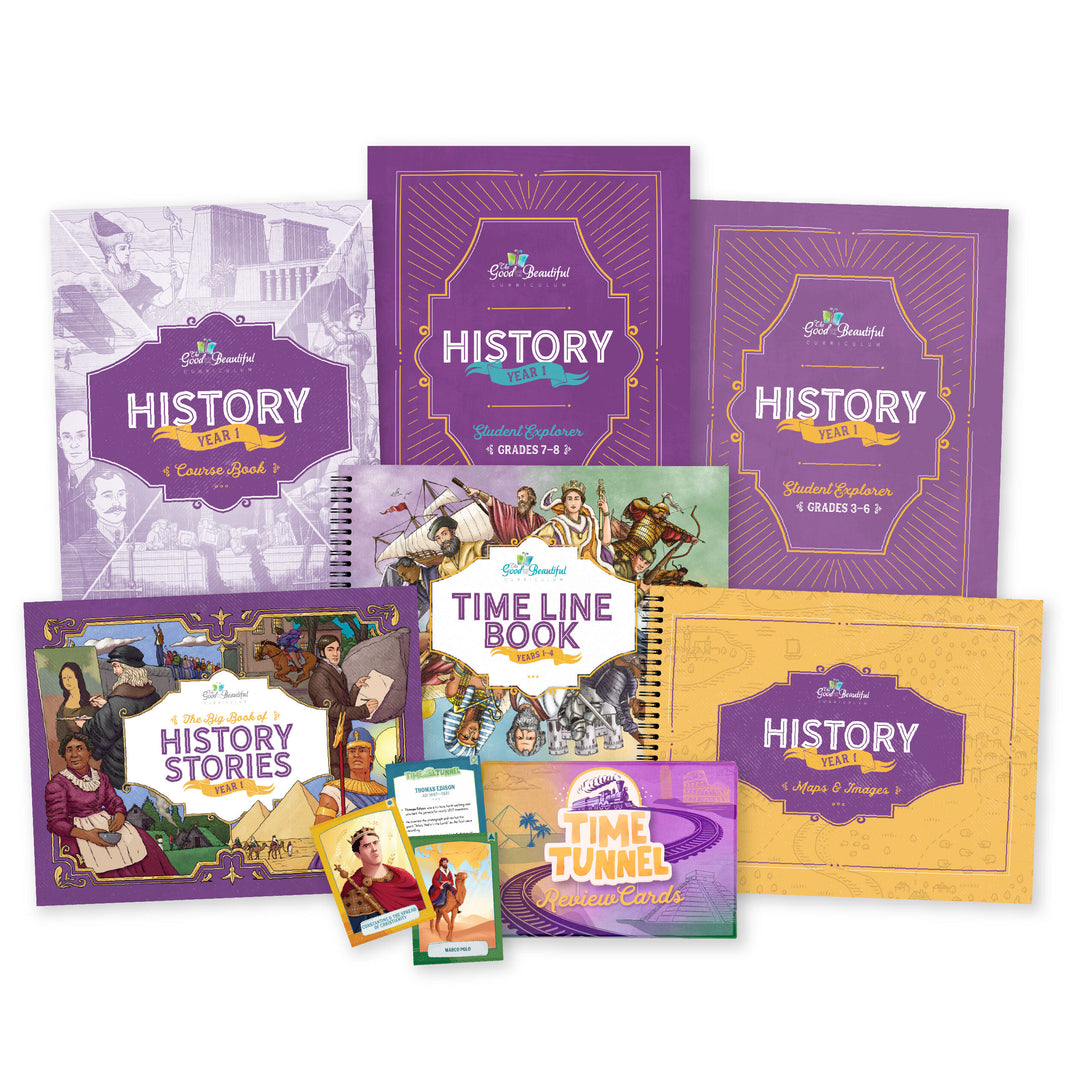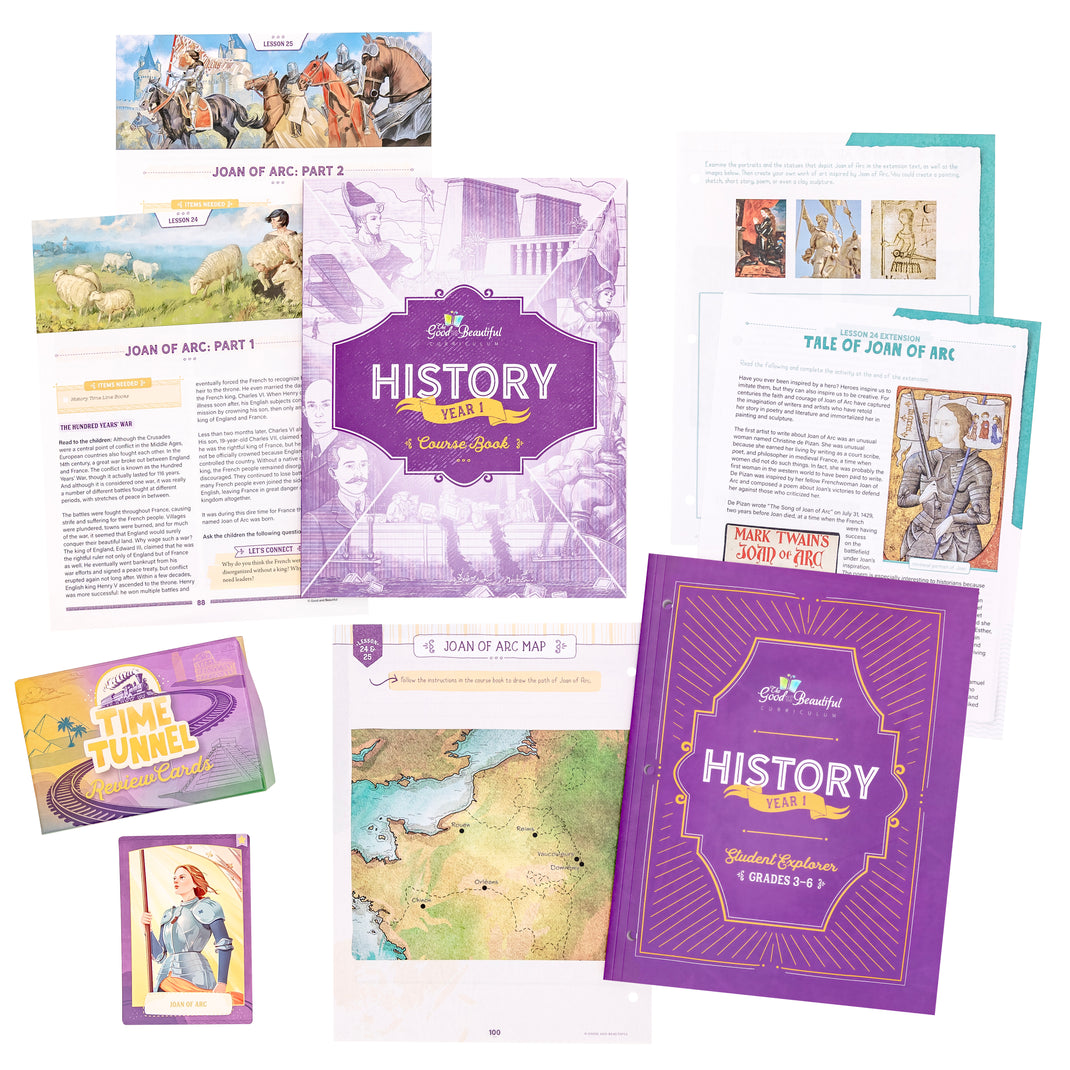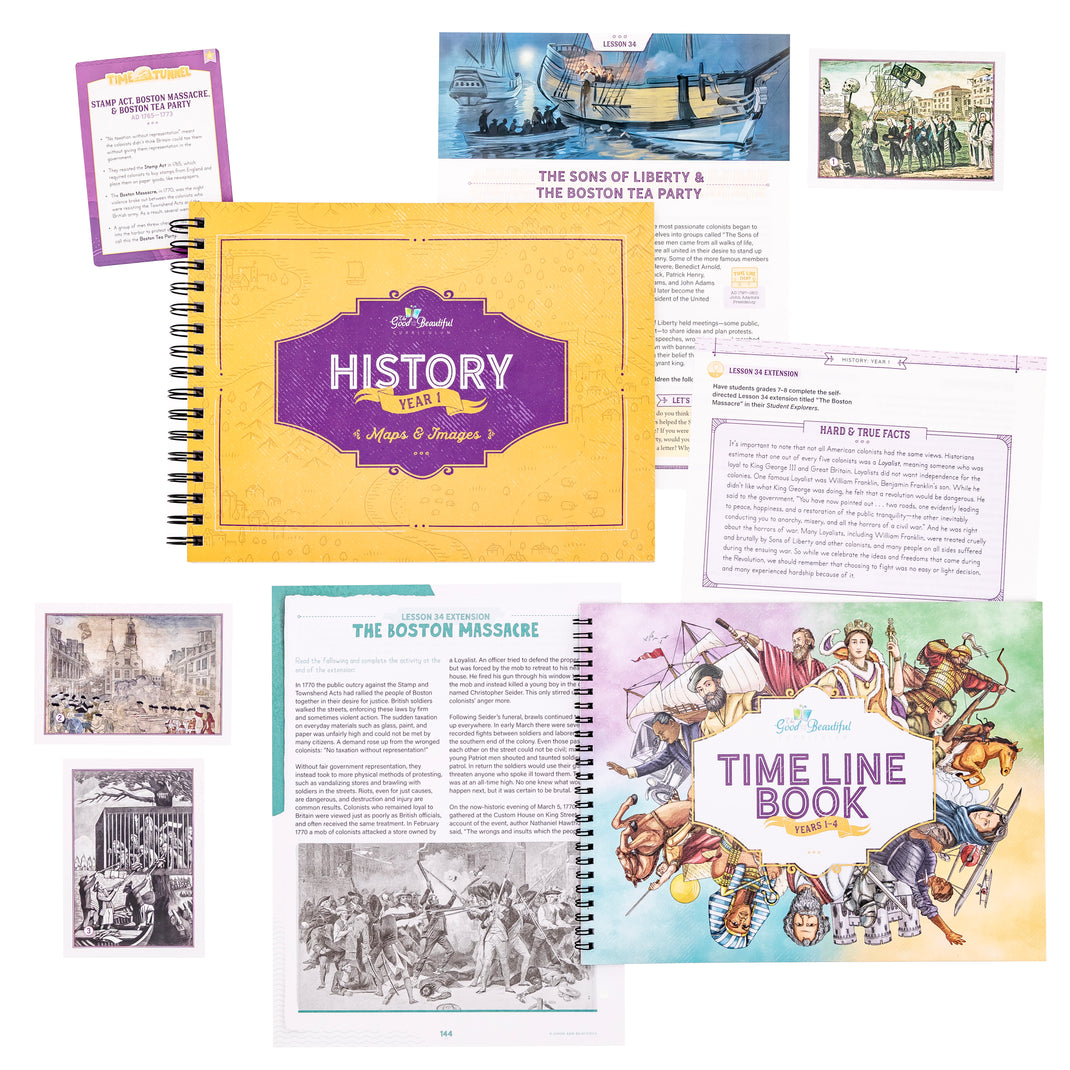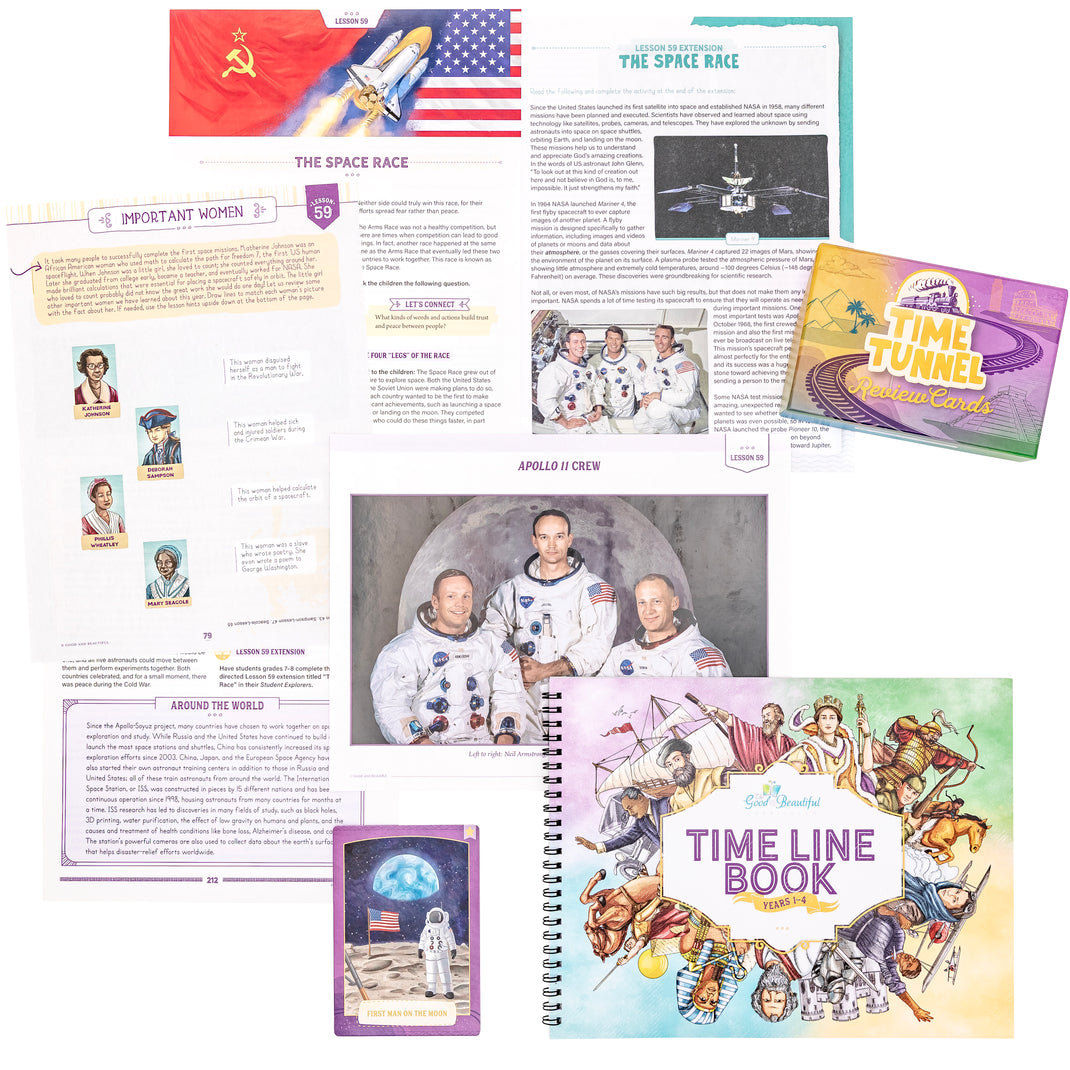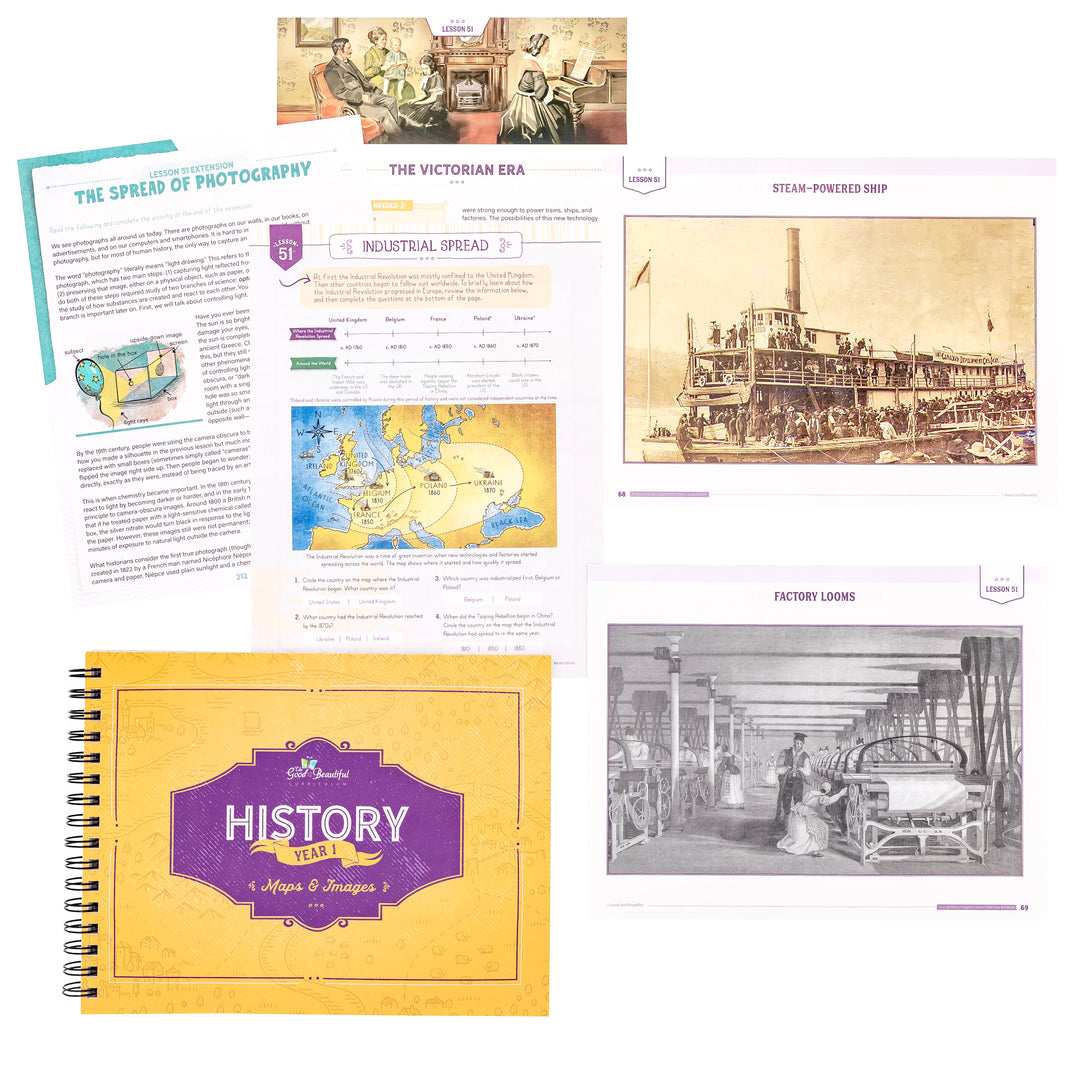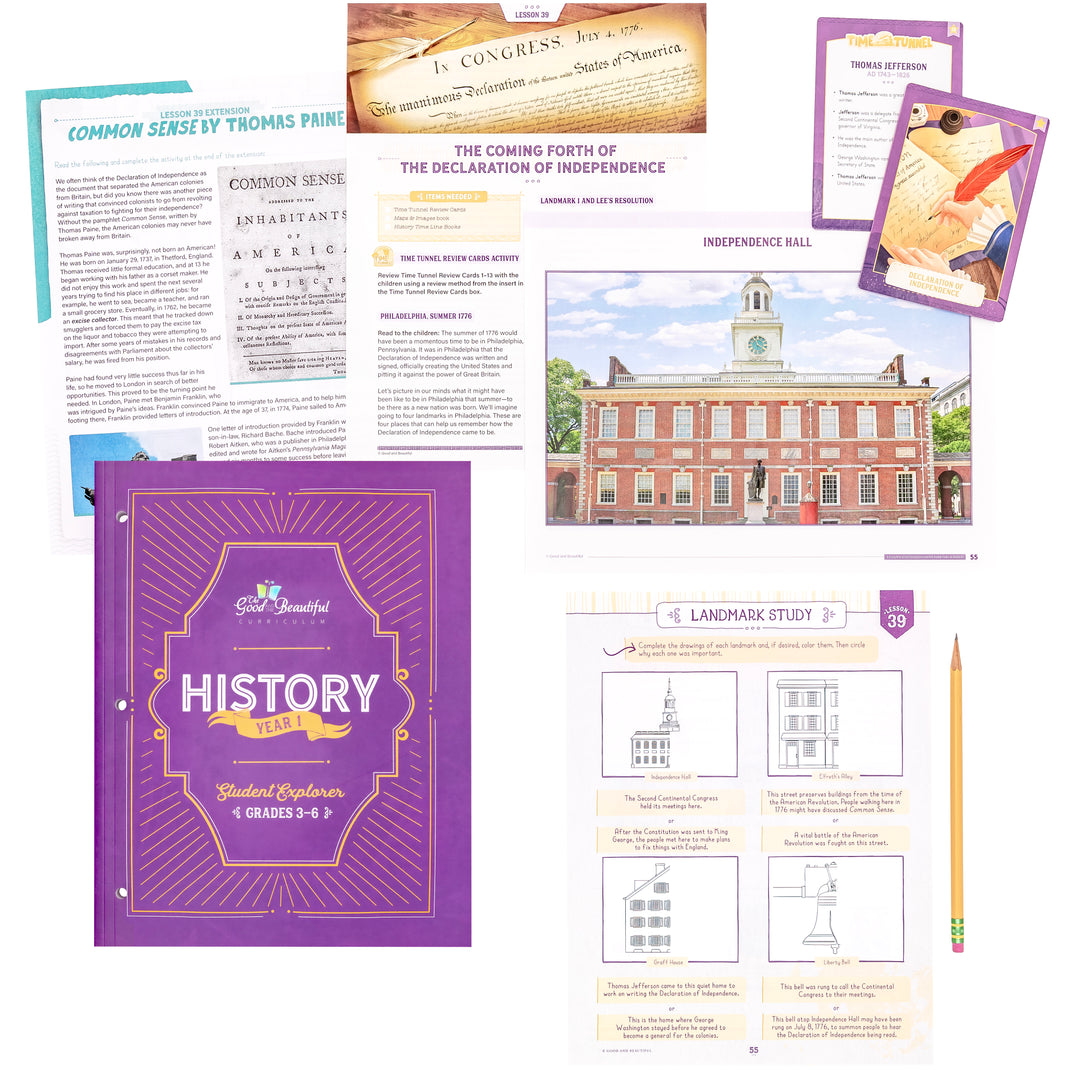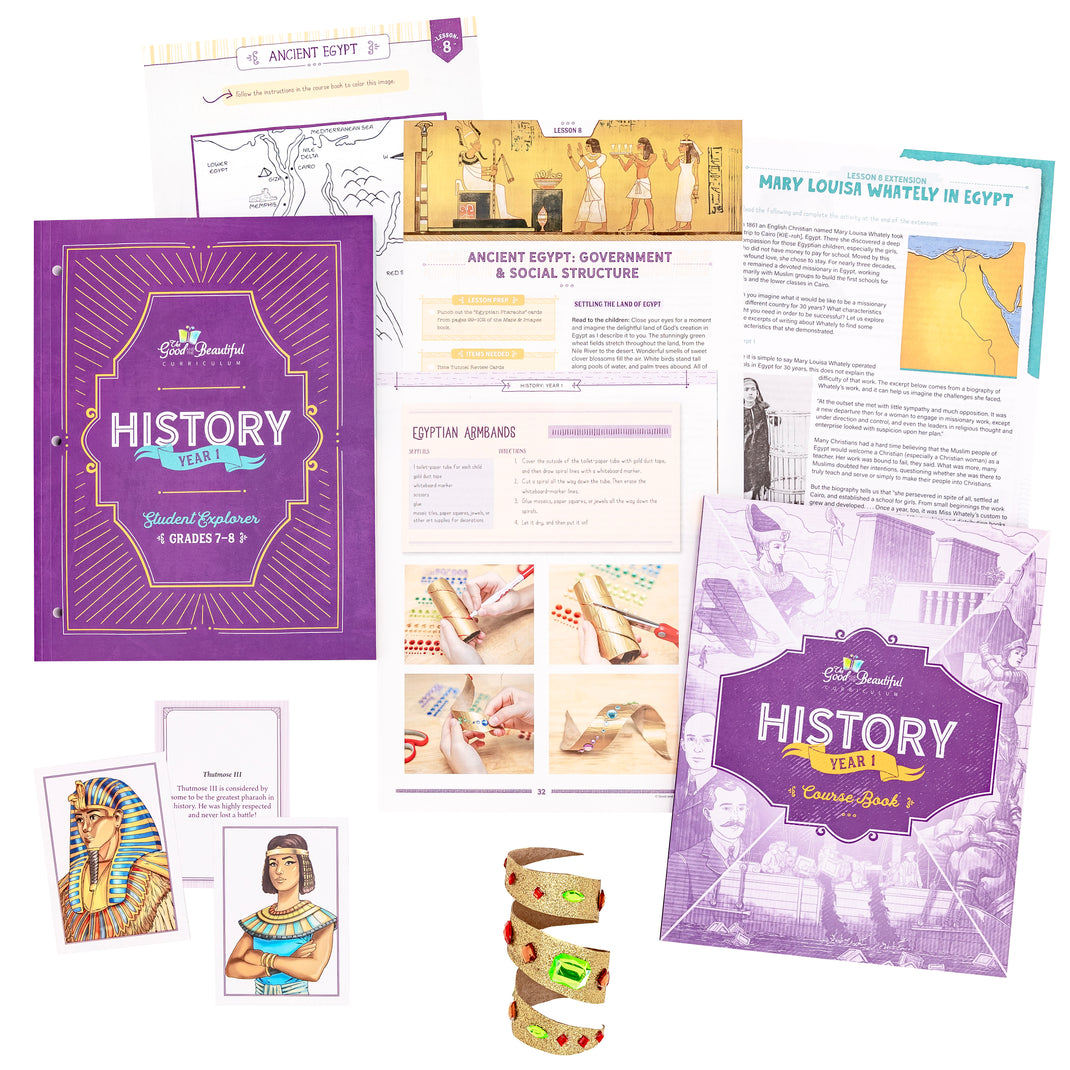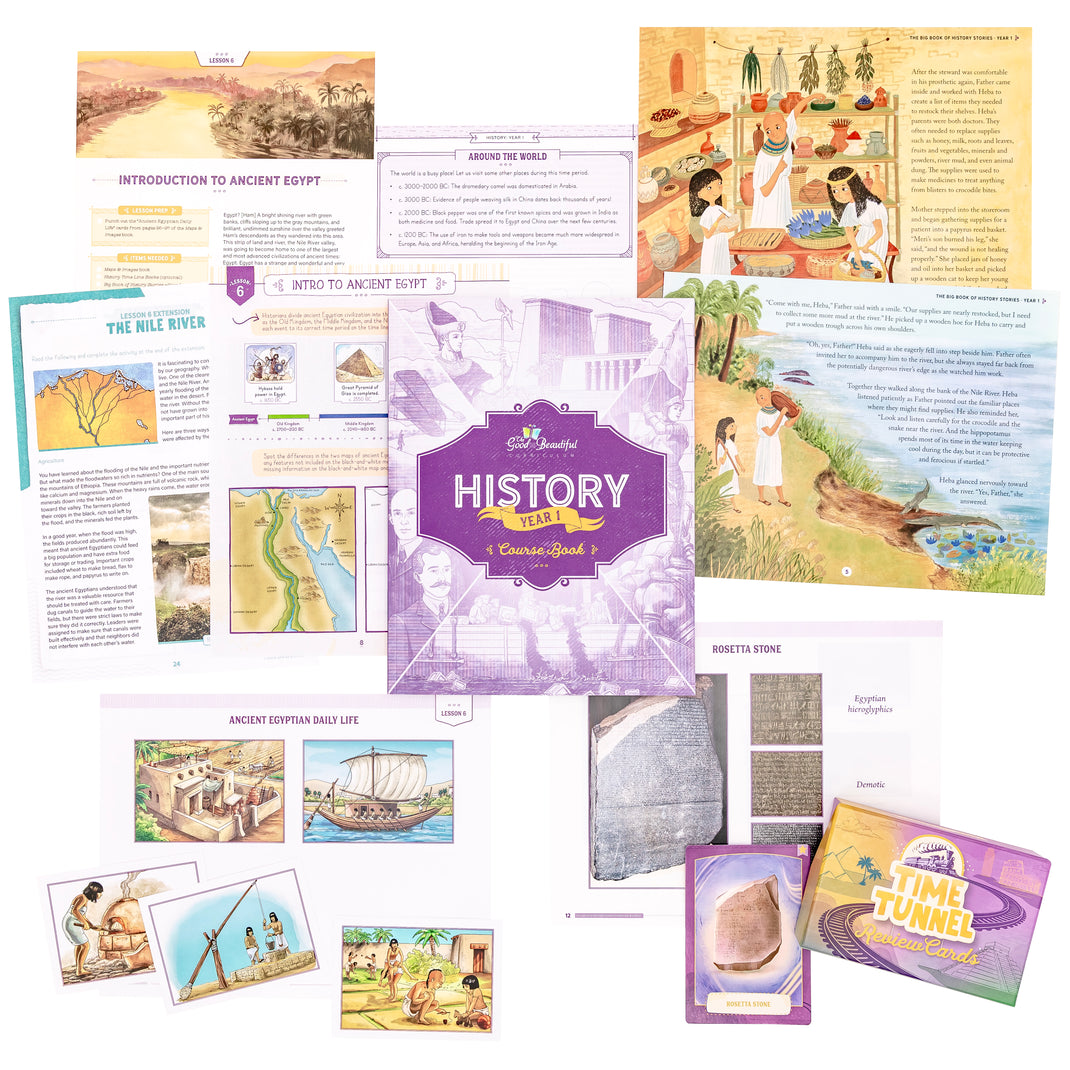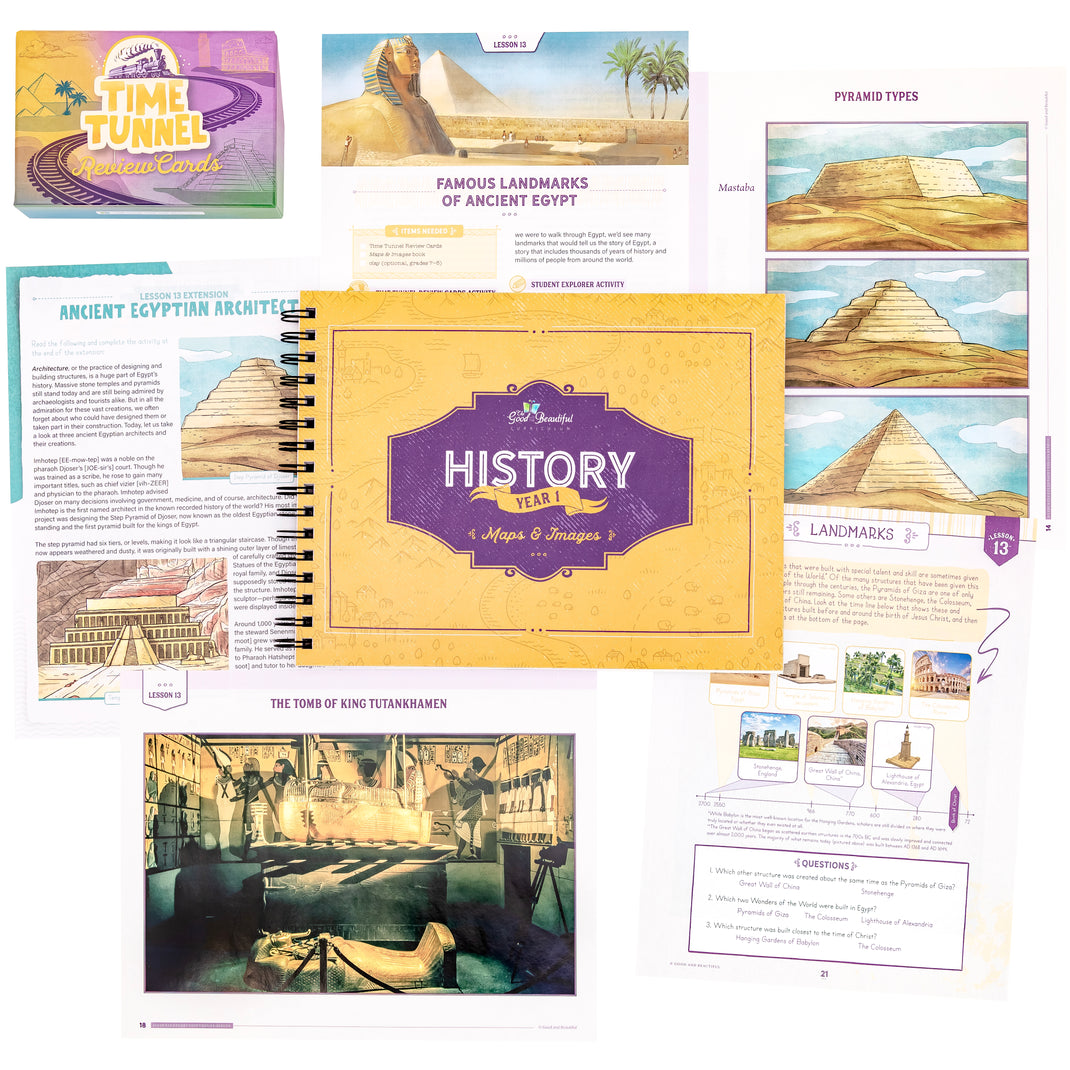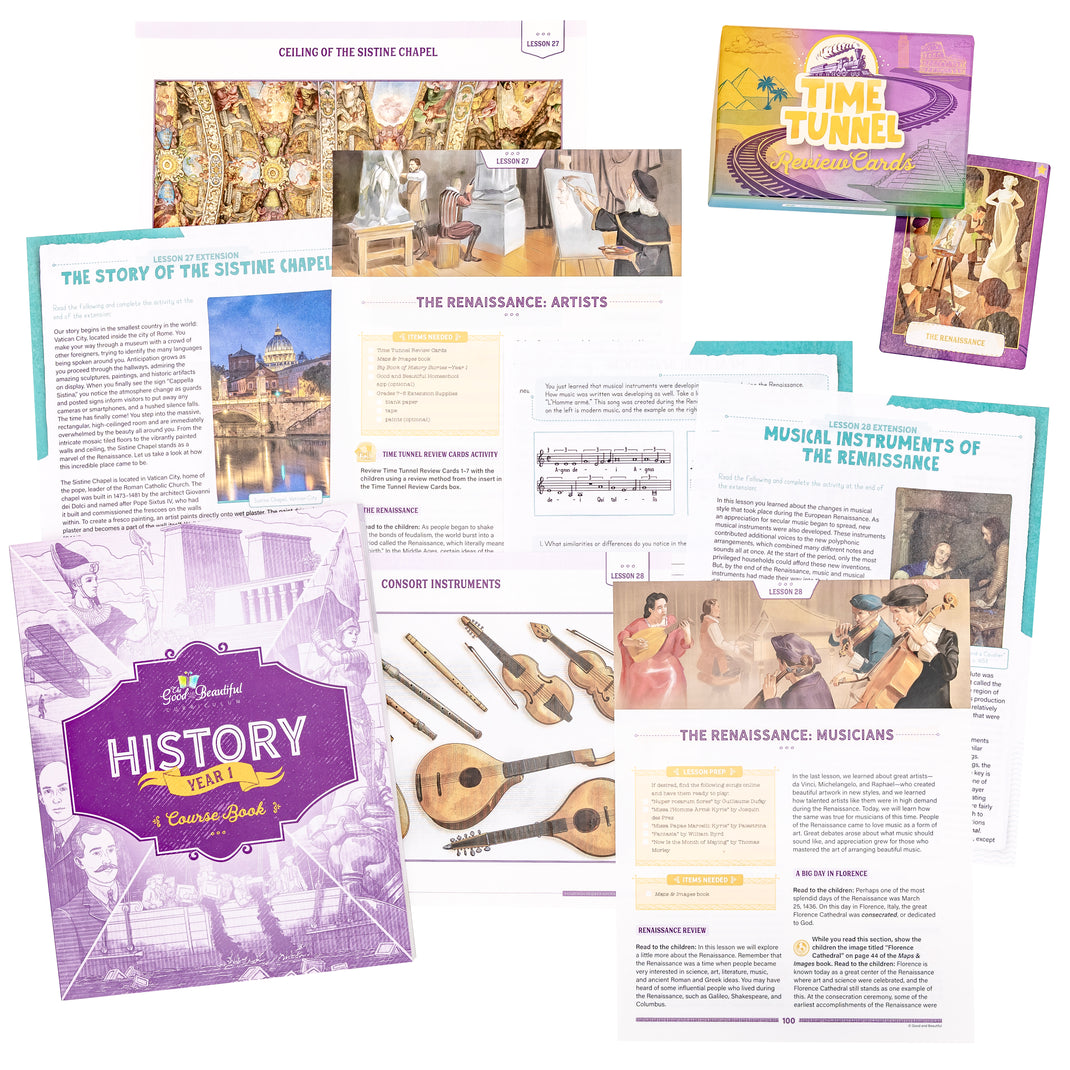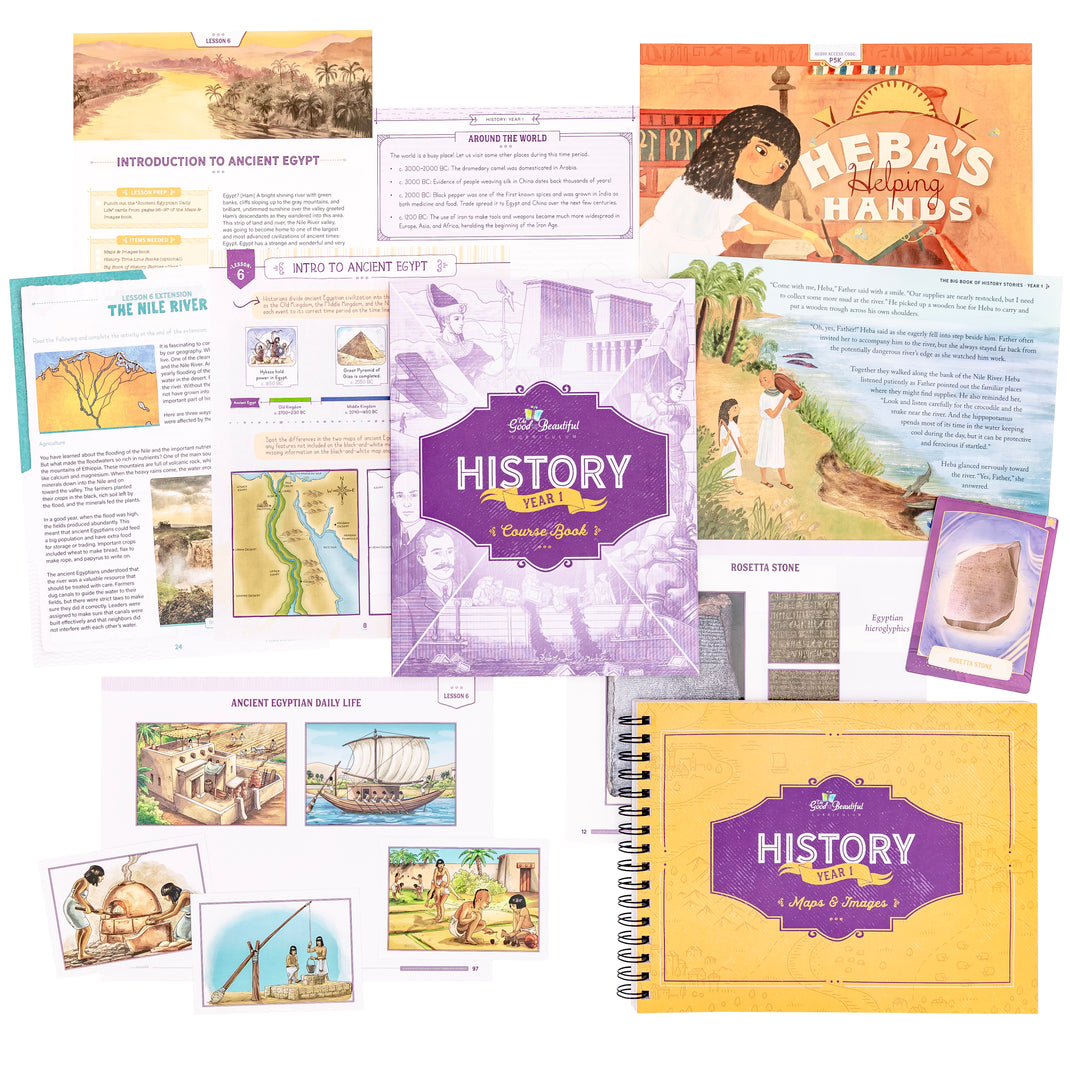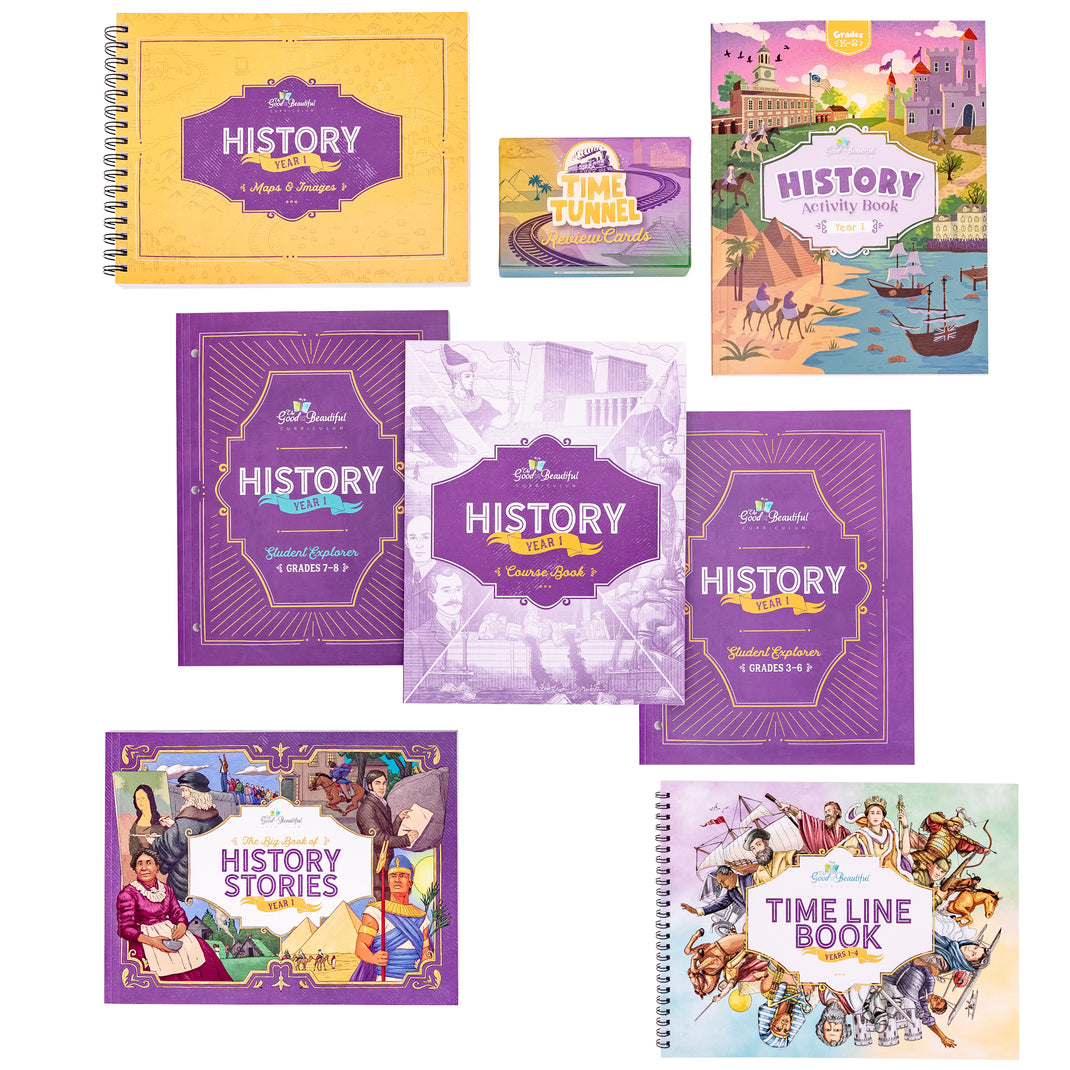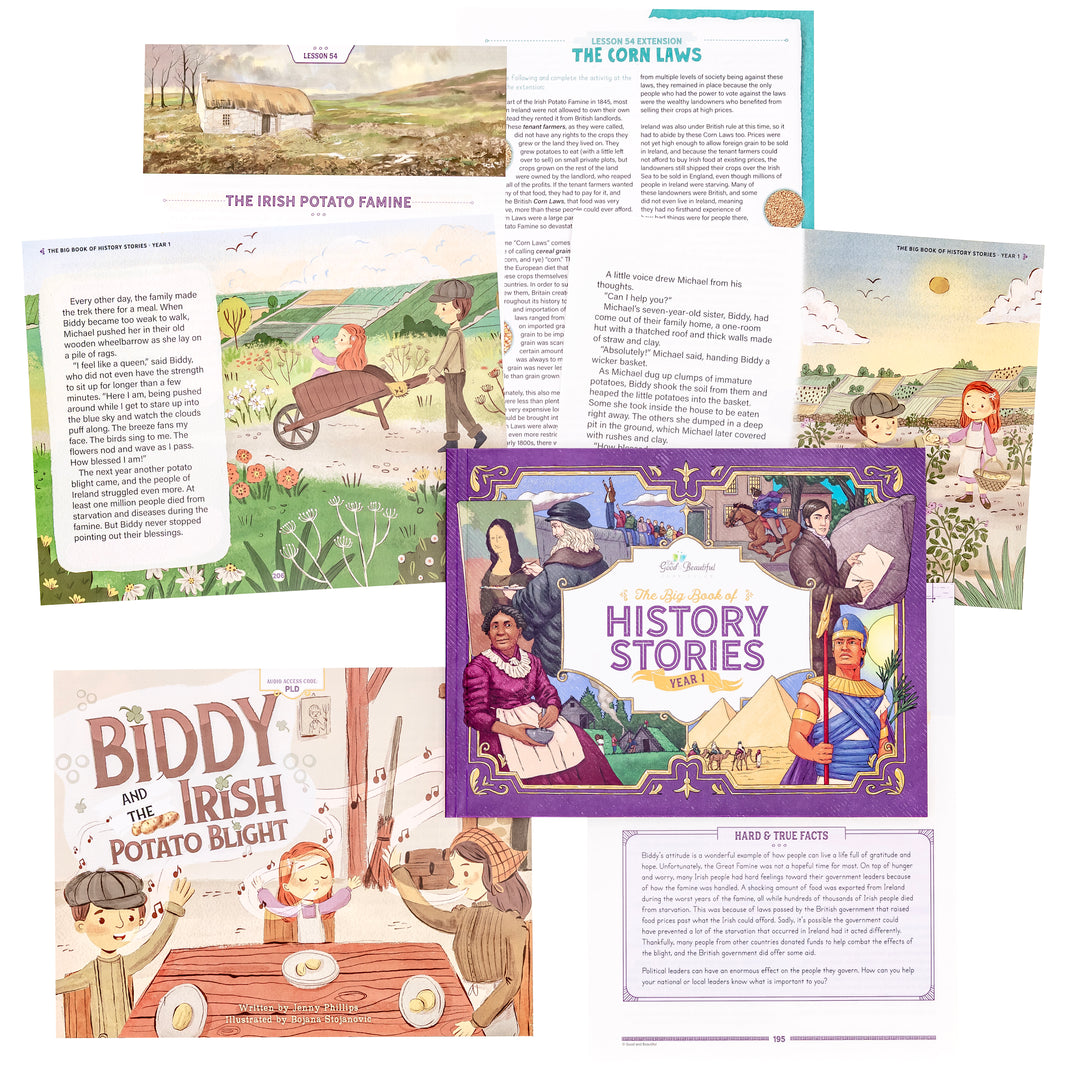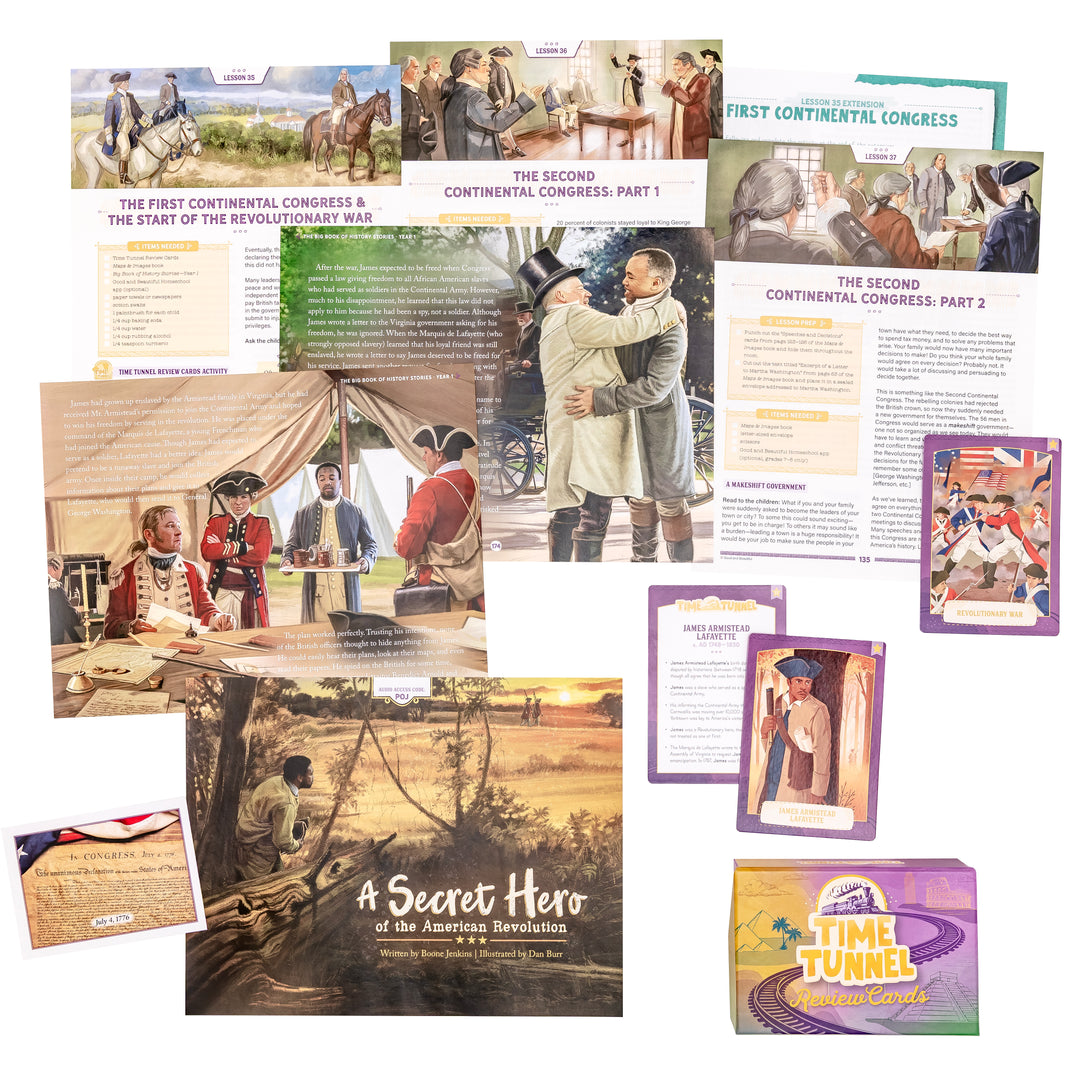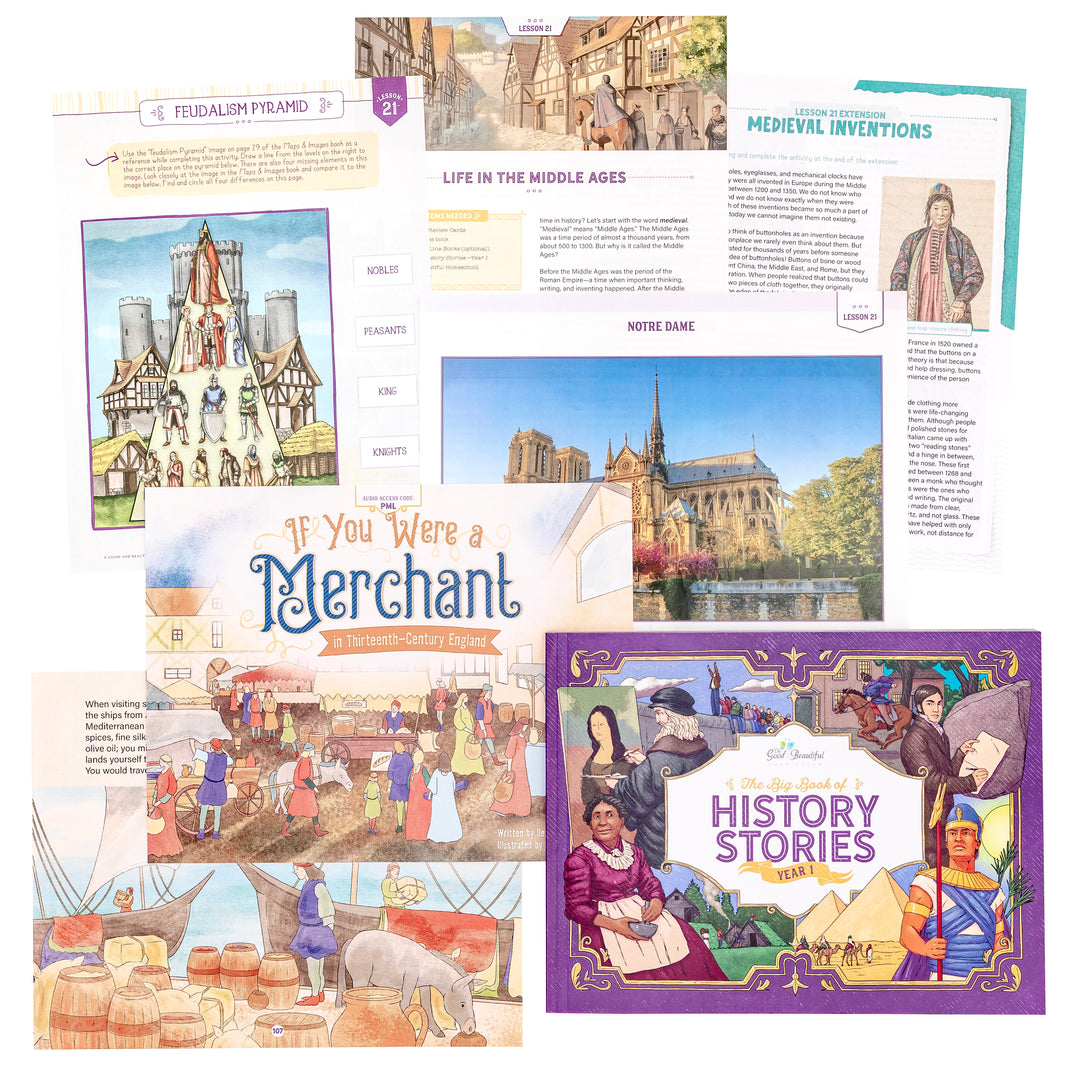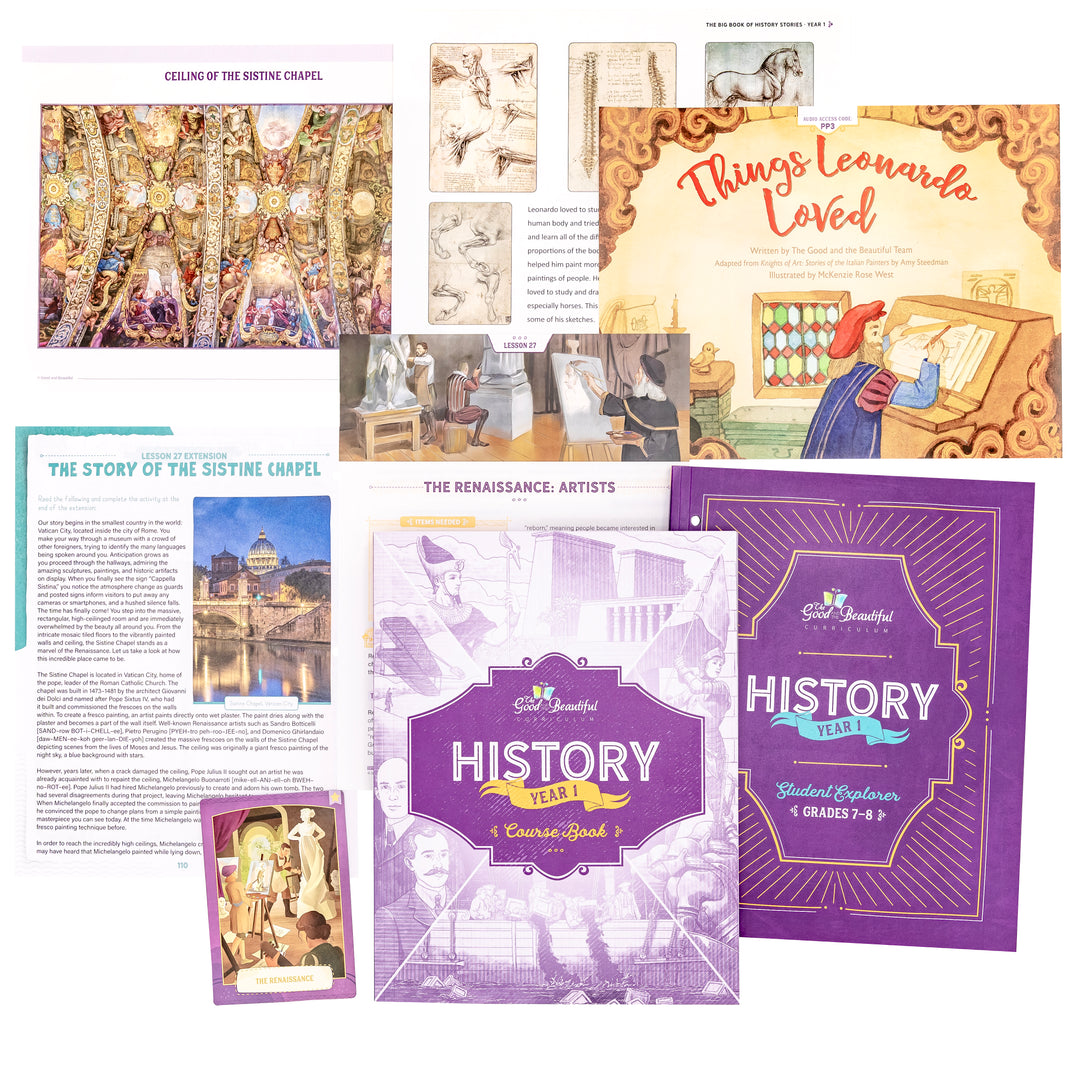Free Download
Free History 1 Lessons
Explore More Free Courses
- Language Arts: Level K
- Language Arts: Level 1
- Language Arts: Level 2
- Language Arts: Level 3
- Language Arts: Level 4
- Language Arts: Level 5
- Language Arts: Level 6
- Language Arts: Level 7
- Language Arts: Level 8 Book Studies
- Math: Level K
- Math: Level 1
- Math: Level 2
- Math: Level 3
- Math: Level 4
- Math: Level 5
- Math: Level 6
- Math: Level 7
- Math: Pre-Algebra | Level 8
- Science: Marine Biology
- Nests and Burrows Free Lessons
- History Year 1 Free Lessons
The Good and the Beautiful History Courses are designed to foster a true love of learning history through engaging lessons, activities, a beautiful time line, visually rich maps and illustrations, and an engaging review tool that extend and apply the learning. These family-style courses gives students in grades 3–8 a well-rounded look at wide-ranging topics in Biblical History, World History, and American History. By taking a tour through major events from ancient to modern times in each course, students stay engaged and curious for the entire year.
- 3 FREE lessons of History Year 1
- Includes all components needed to complete the lessons
- Family-style courses for students in grades 3–8
To complete a year of history, each family will need to purchase a Family Set which includes three components: full-color Course Book, beautifully illustrated Big Book of Stories with optional audio narration, and the convenient Maps & Images Book. Families will also need to purchase the full-color Time Tunnel Review Cards, as a one-time purchase to cover all four years of history review. Each student will also need a Student Explorer and a full-color History Time Line, the latter of which is used for all four years.
Our History courses are designed to be completed in a school year with two lessons per week, which should each take about 20–30 minutes to complete. Lesson times will vary depending on the amount of discussion and exploration you choose to do. The two levels of student explorers provide similar activities but are often presented in a more challenging way for the older students. Because the Grades 7–8 Student Explorer is more advanced and in-depth, older children will need to spend additional time completing the included lesson extensions and activities.
PLEASE NOTE: To complete our History courses, you will need one Family Set and one set of Time Tunnel Review Cards (used all four years) for each family and one Student Explorer and one Time Line Book (used all four years) for each student.
How to Get Your FREE Download
Join the Homeschool Email List!
Join this list to get the free download and stay updated about new releases, promotions, and free homeschool resources.
You will receive an average of one to two emails per month, and you can unsubscribe at the bottom of any email with one click.
Thanks for subscribing!
Your free download will start immediately. Refresh this page to request another download.
Already on the list? Entering your email address will not resubscribe you to the promotions list.
Please note that if you have a popup blocker activated, you will need to deactivate it in order to proceed with the download. Click here for more instructions and troubleshooting.
Buy Physical Course Set
You can purchase physical items for the History Year 1 Course below. Purchase one Family Set and Time Tunnel Review Cards set per family and one Student Explorer and Time Line Book per grades 3–8 student.
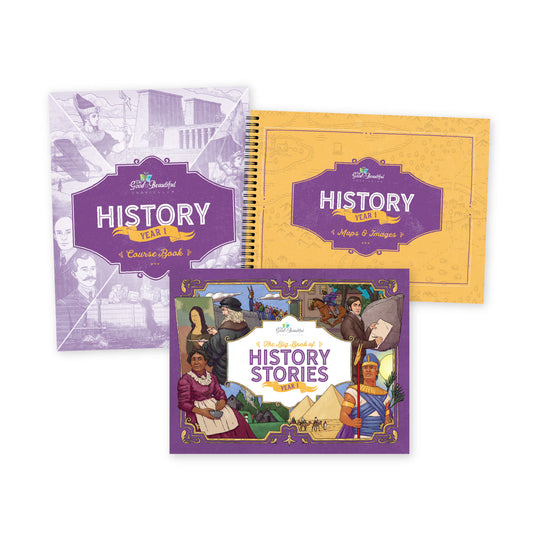
History Year 1: Family Set: One Per Family
For a complete year, purchase a Family Set and the Time Tunnel Review Cards (each one per family) and a Student Explorer and a Time Line Book (each one per student).
The Good and the Beautiful Year 1 History Course is designed to foster a true love of learning history through engaging lessons combined with beautiful and effective additional resources.
The History Year 1: Family Set includes the following non-consumable products that are necessary components of the History course:
History Year 1 Course Book
The History Year 1: Course Book guides parents through teaching the 60 open-and-go lessons in the course. The wide-ranging lessons are divided into four units:
- Ancient History
- The Middle Ages & the Renaissance
- The French & Indian War Through the Revolutionary War
- The Victorian Era, The History of Flight & the Cold War
The interactive lessons in the History Year 1: Course Book include questions and activities that encourage family discussions. “Lesson Prep” and “Items Needed” lists at the beginning of each lesson ensure that your teaching time will be effective and productive. “Time Line Event” icons sprinkled throughout the course book alert the students when to find an event or place a sticker on their time line. The “Hard & True Facts” sections are intended to create opportunities for optional discussion with children about sensitive topics and controversial events. “Around the World” sections give more context about events that occurred in other parts of the world during the same time period.
The Big Book of History Stories: Year 1
This collection of 19 fiction and nonfiction stories accompanies some of the lessons in this course to bring the children into the lives and events of the people in the time period being taught. Each story features beautiful full-color illustrations as well as an optional audio recording for the parent or instructor to follow along with. The password-protected audio recording for each story can be found on the Good and Beautiful Homeschool app or by clicking here.
The Big Book of History Stories: Year 1 includes original stories about fictional characters and well known historical figures and events such as Saint Patrick, Leonardo da Vinci, Paul Revere’s famous ride, and David Livingstone. This delightful collection also highlights inspiring stories about lesser known people and events such as the real Good King Wenceslas, Madeleine de Verchères, and the Estonian Singing Revolution that you and your children will be delighted to have discovered!
Maps & Images: History Year 1
The History Year 1: Maps & Images book is full of illustrated and real-life images of the events, people, and places talked about in the lessons, along with maps of the locations in the world where these events happened. The richly illustrated maps, art work, and authentic photos bring the lessons to life and provide meaningful context for students. The Maps & Images book also includes reference maps and punch-out cards used for matching games and more. A wonderful resource that is necessary to complete the History Year 1 Course, History Year 1: Maps & Images provides in one convenient and beautiful book all the maps and photos needed for an enriching year of history study.
The History Year 1: Family Set includes three of the non-consumable items needed for your family’s history studies for one full year. You will also need to purchase the Time Tunnel Review Cards (one set per family) below, if you do not have them from your study of a previous year of History. One Family Set and one set of Time Tunnel Review Cards are needed per family.
Each child will also need one Student Explorer. Each student in grades 3–8 will use the Time Line Book for all four years of History. If they do not yet have a Time Line Book or need a replacement, you may purchase one below. One level-appropriate Student Explorer and one Time Line Book is needed for each student in grades 3–8.
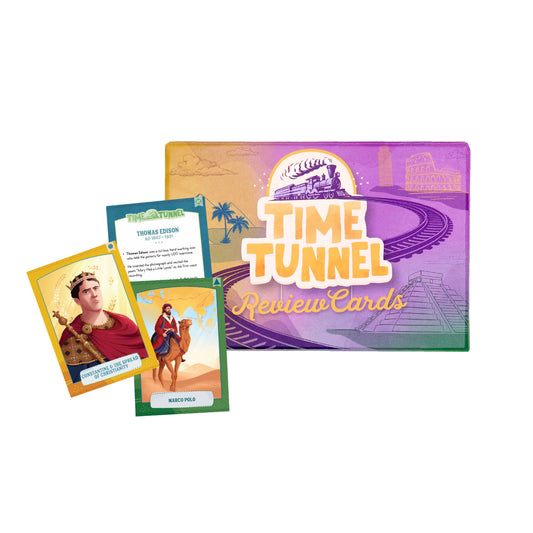
History Time Tunnel Review Cards
Spanning all four years of The Good and the Beautiful History curriculum, the Time Tunnel Review Cards provide a fun and colorful way to review important people and events discussed in the course. Every few lessons, the course book will prompt the parent to review with the children the cards that cover topics already discussed in previous lessons. The insert in the Time Tunnel Review Cards box provides several different review methods to help the parent adjust to each child’s learning style.
- 85 cards, packaged in a handy box
- Full-color cards
- Glossy laminated; 3.5”x5”
The Time Tunnel Review Cards are a non-consumable resource and are a necessary component for all four years of History.
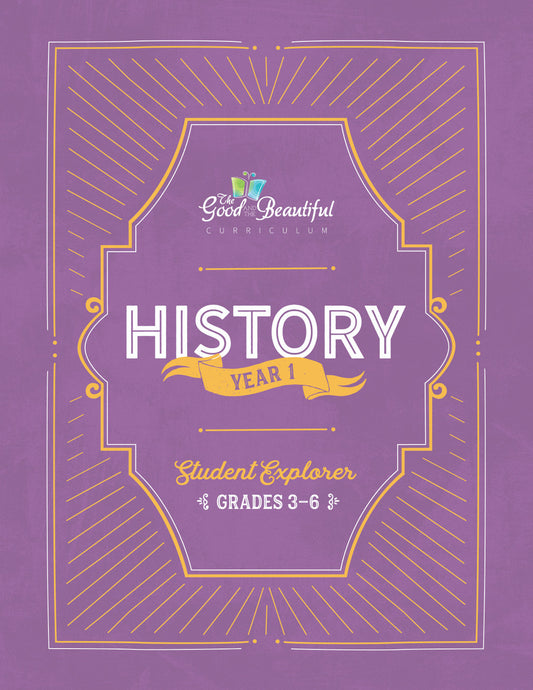
Student Explorer Grades 3–6: History Year 1
The History Year 1: Student Explorer Grades 3–6 accompanies the History Year 1 course. The engaging activities and rich illustrations help children apply the information learned in the lessons in a tangible and meaningful way. Through art study, map work, critical analysis and more, the Student Explorers enhance learning and bring to life the events and people of history.
- 80 pages
- Full-color illustrations
- Paperback; layflat binding; 8.5"x11"
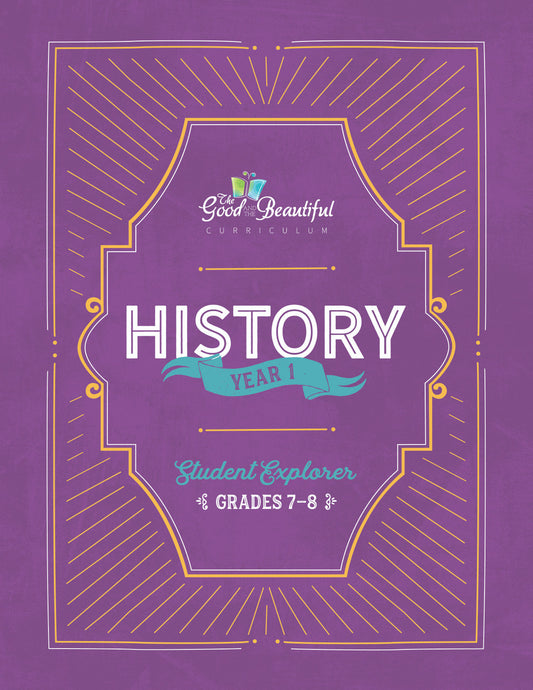
Student Explorer Grades 7–8: History Year 1
The History Year 1: Student Explorer Grades 7–8 accompanies the History Year 1 course. The engaging activities and rich illustrations help children apply the information learned in the lessons in a tangible and meaningful way. Through art study, map work, critical analysis and more, the Student Explorers enhance learning and bring to life the events and people of history. The Student Explorer Grades 7–8 provides similar activities to the 3–6 explorer, but they are often presented in a more challenging way for the older students. Unique to the grades 7–8 explorer are also lesson extensions—articles written about topics that go into more detail at a higher level than the course-book lessons. The lesson extensions conclude with comprehension questions and extension activities that will challenge older students.
- 253 pages
- Full-color illustrations
- Paperback; layflat binding; 8.5"x11"
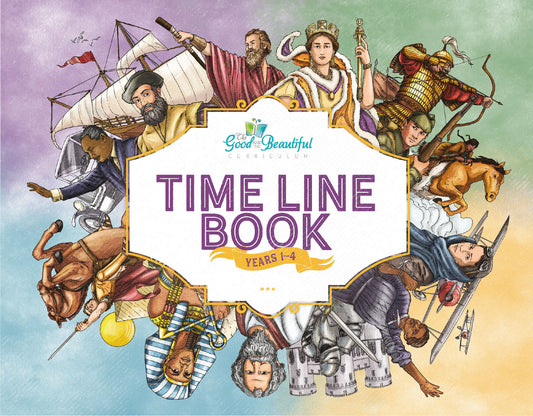
History Time Line Book
The History Time Line Book: Years 1–4, filled with beautifully colored stickers depicting important historical events, is used across all four years of The Good and the Beautiful History courses. Events and figures on the time line are color coded according to the region or period in which they occurred. Throughout the course book, the children will be instructed to place a numbered sticker, located in the back of the Time Line Book, onto the designated square on the time line.
The 20 full-color, coated sheets help tie the history of the world together in a visual way. Not all historical events or figures mentioned in the course have a sticker, and many major events are printed right on the time line.
- 30 pages including 20 coated time line pages, 8 glossary pages, and 2 sticker pages
- Full-color time line and sticker pages
- Paperback; wire binding; 11"x8.5"
Each child will need his or her own copy of the History Time Line Book. The same Time Line Book is used across all four years of The Good and the Beautiful History courses.
Recommended Resources
Purchase other History resources we recommend below!
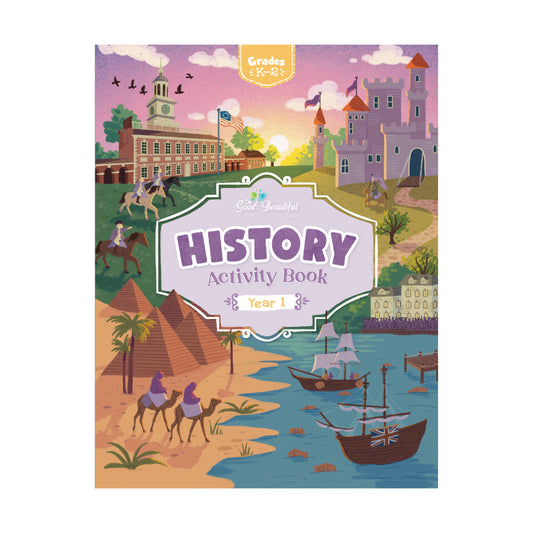
History Activity Book: Year 1
Grades K–2
The History Activity Book: Year 1 is an exciting history learning resource for your students in grades K–2. Now your younger children can join in with their older siblings and learn about early Bible history, Ancient Egypt, early Britain, America's fight for independence, and modern history topics including flight and the Cold War! Jam-packed with fun activities—including mazes, drawing, cut-and-paste, and more—these unique, expansive activity books are a valuable addition to family-style history.
- 146 pages
- Black-and-white illustrations
- Paperback; saddle-stitch binding; 8.5”x11”
- Stay tuned for more History Activity Books releasing with their corresponding History Course!
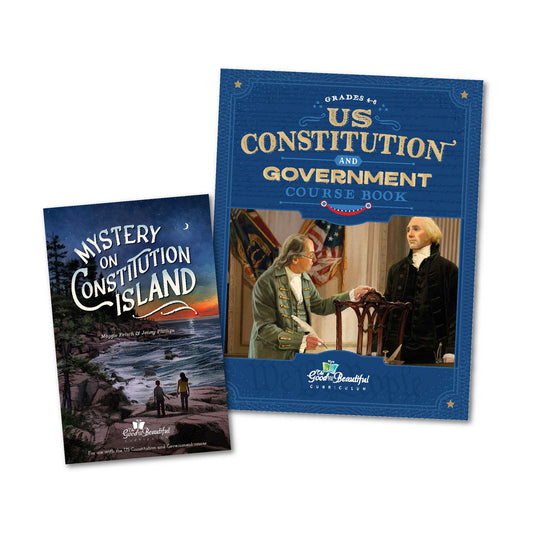
US Constitution and Government Family Set: One Per Family
Each US Constitution and Government Family Set includes one copy of the US Constitution and Government Course Book and one copy of Mystery on Constitution Island. To complete the course, each student grades 4–8 will also need their own copy of the consumable US Constitution and Government Student Journal. The optional US Constitution and Government Activity Book can also be added for children grades K–3.
Containing the lessons, the 184-page full-color course book directs the teacher or parent when to use the other two components. It also includes the activities, pages to cut out, and the mini books. Additionally, History Case Files are included in the course book to walk students through how to critically think about bias, truth, facts, and primary sources. Access to short audio biographies that provide inspirational accounts of the lives of important men and women during the framing of the Constitution and constitutional amendments are also included in the course book purchase.
An exciting adventure story written just for this course and incorporated into lessons, Mystery on Constitution Island is a unique and fun way to learn about the Constitution. Purchase of this book also comes with access to a free audiobook version. 151 pages
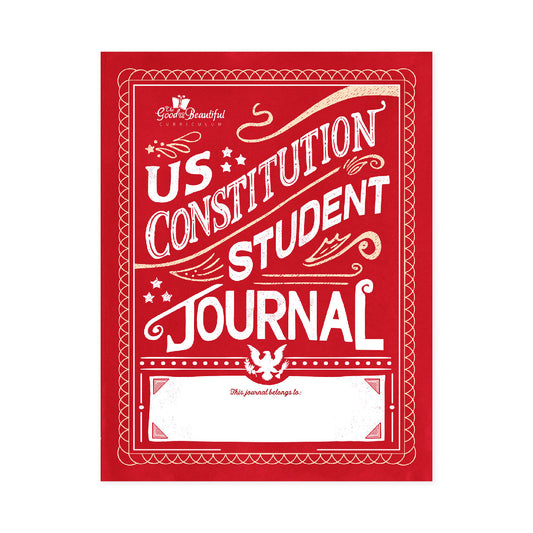
US Constitution and Government Student Journal: One Per Child Grades 4–8
- Layflat binding
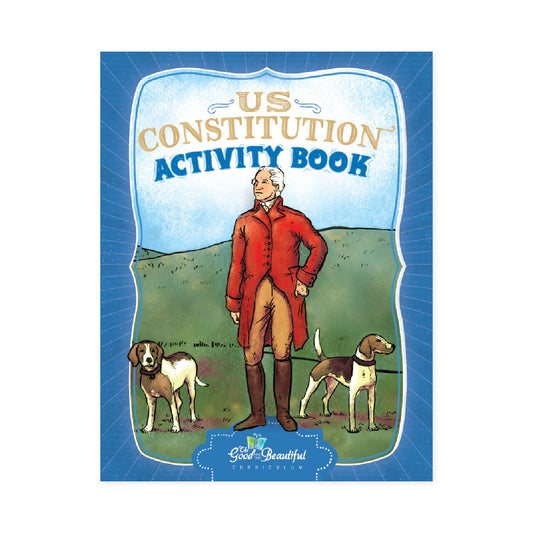
US Constitution and Government Activity Book: One Per Child Grades 3 and Under
- Saddle-stitch binding
Frequently Asked Questions
Is the free PDF identical to the print version?
Yes! Whether you are downloading free sample lessons or an entire course, the PDF you will receive are the same as those particular lessons in the full PDF course set. You can purchase the full physical version of the course above.
I am having difficulty accessing the download. Are there any troubleshooting ideas that may help?
As a reminder, the file will begin downloading after you click “Join List and Receive Download.” The download is not sent via email.
We highly suggest you use a computer or laptop to download the files. Due to their large size, they come in compressed (.zip) files, which many handheld devices have difficulty supporting. If you are unable to locate your download on your computer, please check your Downloads folder. If you are using a VPN, you will need to disable it before attempting the download. It is also possible that you have an ad/pop-up blocker on. Follow the instructions below to disable the ad/pop-up blockers.
Safari—Disable ad/pop-up blockers
1. In the upper left-hand corner of your Safari browser, click “Settings for goodandbeautiful.com…”
2. A “visiting goodandbeautiful.com” window will appear.
3. Go to the “Pop-up Windows” section and change Blocked to Allow.
4. Your download should begin in a few moments.
5. Check your Downloads folder for the files.
6. If files do not download, re-enter your email and click “Join List and Receive Download.”
Chrome—Disable ad/pop-up blockers
1. In the top right-hand corner of your Chrome browser, click the three dots or More > Settings.
2. Click Privacy and Security> Site settings > Pop-ups and redirects.
3. Go to the “Allowed to send pop-ups and use redirects” section.
4. Click the Add button.
5. Type goodandbeautiful.com in the box and click Add.
6. Return to your previous goodandbeautiful.com tab.
7. Your download should begin in a few moments.
8. Check your Downloads folder for the files.
9. If files do not download, re-enter your email and click “Join List and Receive Download.”
Microsoft Edge—Disable ad/pop-up blockers
1. In the upper right-hand corner of your Edge browser, click “settings and more.”
2. Click Settings > Cookies and site permissions.
3. Under all permissions, click Pop-ups and redirects.
4. In the Allow section, click Add.
5. Type goodandbeautiful.com in the box and click Add.
6. Return to your previous goodandbeautiful.com tab.
7. Your download should begin in a few moments.
8. Check your Downloads folder for the files.
9. If files do not download, re-enter your email and click “Join List and Receive Download.”
If you are still unable to download the file after using these tips, please email us at support@goodandbeautiful.com or contact us by filling out the form at the bottom of this page: Contact support
How do I open and unzip my file?
Most files are zipped to compress their size. Files will need to be unzipped for access or printing.
How to Open a Zip File in Windows:
- Right-click the folder and select “Extract All.”
- A new window will open. Select the Destination where you would like to save the folder or file.
- Click “Extract,” and the folder or file will be saved to the destination unzipped and ready to be opened.
How to Open a Zip File From a Mac:
- Double-click the folder or file.
- The folder or file is now unzipped; you can open, move, or save it.
How to Open a Zip File on a Mobile Device:
We recommend downloading the files on a computer or laptop and transferring them to your mobile device. If that is not possible, follow the directions below.
iPhone or iPad
- Download Chrome from the App Store if it is not downloaded already. (The Safari mobile app is less likely to support the downloads.)
- Open Chrome, and go to www.goodandbeautiful.com/free/.
- Reenter your email and click ”Join List and Receive Download.”
- The zipped file should appear at the bottom of the screen.
- Click “Download” or “Open In.”
- Click “Save to Files” at the bottom of the list.
- Choose the folder where you would like to save the file.
- Click “Save” in the upper right-hand corner.
- Go to your “Files” app.
- Click on the zipped file.
- A folder will appear next to it.
- Click on the folder and select the PDF you want to view.
Android or Tablet
- In Chrome, click the three dots in the bottom right-hand corner.
- Scroll the icons over and click on “Downloads.”
- Click on the downloaded file.
- An “Open With” window will appear.
- Click on “My Files” or “File Manager.”
- The file app will open and display your downloaded file.
- Click “Extract” in the bottom right-hand corner.
- Your files are now ready to view.
Recommendation for Printing:
Printing from a computer is preferred, as it offers more flexibility with double-sided printing and page sizes. Click here for more Printing Helps.
Still Need Help?
If you are still unable to open and unzip the file after using these tips, please do not hesitate to email us at support@goodandbeautiful.com or by filling out the form at the bottom of this page: Contact support.